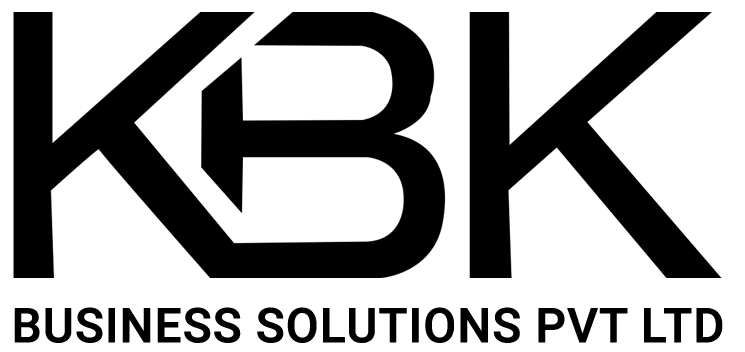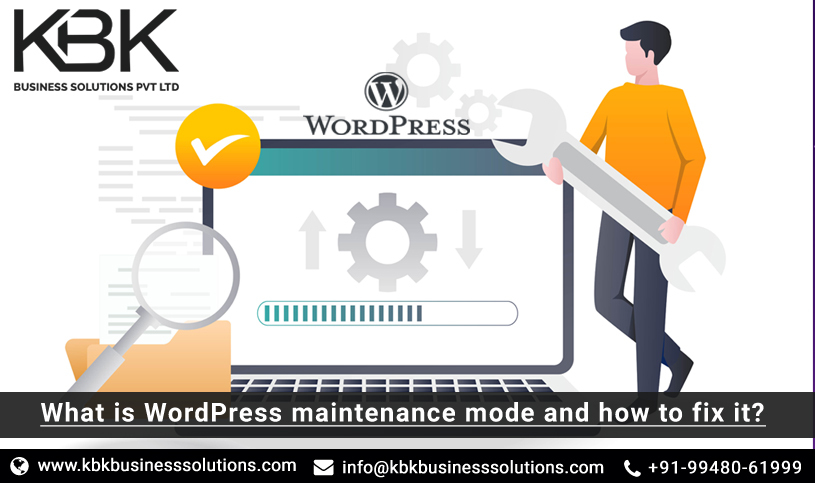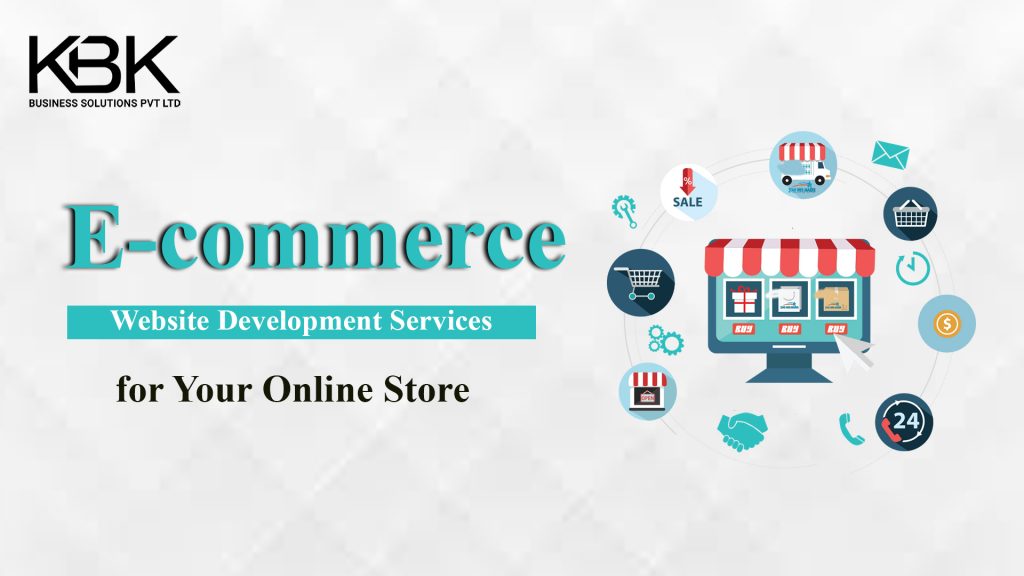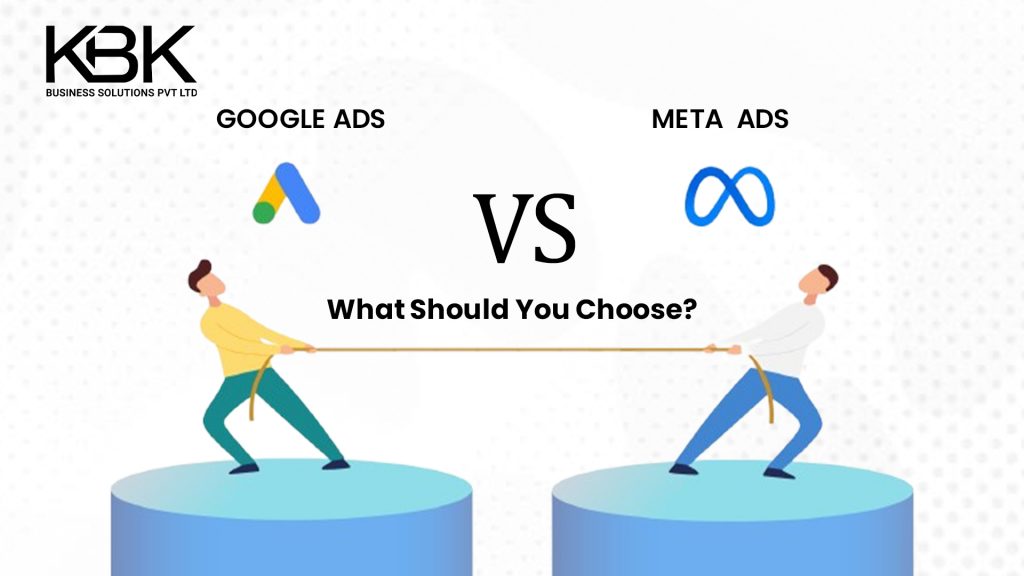As you know WordPress services are very popular and used widely in SME websites to MNCs.
You surely agree that WordPress CMS is perfect in many ways. But there are some areas where you need to apply.
When you find that your installed plugins need an update, and you plan to update them, at that time, your visitors will not be able to access your site and eventually it goes into maintenance mode.
WordPress activates ‘Maintenance Mode’ while the update one replaces the older one.
This mode of operation also informs your visitors that you are updating the site.
Although the maintenance mode takes only few seconds, sometimes you come across the following issues:
-
- When automatic updating is working in the background, you close the browser.
-
- You close the update browser accidentally
-
- Although the update is completed, maintenance file is not deleted automatically
-
- When you run too many updates on plugins in a single go
-
- The update might not be working compatibly
-
- Facing an issue if you use a plugin to activate the maintenance mode.
Now let’s see how to fix these issues:
WordPress maintenance mode automatically turns on when you begin updating the plugins.
It will create a file .maintenance and if you find that file, it means your website is in maintenance mode.
To disable the maintenance mode:
-
- Login to your WordPress hosting account.
-
- Click on cPanel and select File Manager
-
- Under File Manager, click on the folder pu
-
- Double click on it and find the file .maintenance
-
- Right click on the .maintenance file and delete it.
-
- Return to your website and you should see that website loads normally again.
WordPress development services Hyderabad takes up .maintenance mode errors and troubleshoots.
WordPress web development company also fixes the plugin causing the site to get stuck in maintenance mode.
During the service of WordPress website development services when you notice that maintenance mode plugins require an update, sometimes they work quickly, but when you come across issues, try:
-
- Clear the cache if you are using cache plugin
-
- If you are accessing WordPress dashboard, delete and reinstall the plugin again
-
- If you are using the older version of the plugin, update with the latest version
-
- If the above solutions are not working, try to get in touch with the WordPress web development company.
-
- If you are not able to reach WordPress website design company, search for WordPress support forums like Quora and Reddit.
Sometimes, WordPress themes come with a maintenance mode option.
If that is available, the pre-installed maintenance mode plugin takes care of all of the updates and the above solutions are not applicable.
Therefore, it is good to check with the theme and disable the maintenance mode option.
Google Search Console – Index again
WordPress development services Hyderabad sometimes sees ‘Site is under maintenance’ error when you Google your website. This is maintenance mode issue on WordPress.
To avoid this, you can reindex your website in Search Console.
To delete the maintenance file manually, follow these steps:
-
- Check the file where you added the snippet code (maintenance mode activation)
-
- Delete the code or rename it again to .maintnenace-disabled.
It’s always good to take backups of your WordPress website when you are making major changes such as adding new plugins, installing new updates or new themes etc.,
Preventing the stuck – Tips to follow
Take a test of the changes made
Create a site experiment with new plugins or themes and you can also test the updates. As you feel satisfied with the changes, you can merge them with your website instead of replicating the changes to your site.
Check pre-installed plugins
When you find that the plugins are not compatible with the WordPress version, ensure that plugins are not attached with maintenance mode.
Avoid update in bulk
Bulk updates can overload your website and it can lead to stalled updates and constant timeouts. This is why it is best to activate and update plugins in batches,
Keep a backup
Backup is always for safety. Ensure to use a plugin that allows automated backups.
Must Read : Custom WordPress Plugins And Websites – Building A Scalable Business Solution
Compatible plugins
Ensuring to check the compatibility of plugin that supports your theme can safeguard and protect your site. As WordPress is constantly updating, some older plugins might cause an issue when you try to upload them with the newer version.
As developers are updating their plugins regularly, it is good to choose a plugin that is compatible with your WordPress core.
Take these few measures will save a lot of your time and also prevent problems occuring in your website and also minimize the risk of getting it stuck in the maintenance mode.
Conclusion
WordPress web development company practices performing regular updates on WordPress site. However, when maintenance mode problems are caused, it takes a little longer to fix these.
Particularly when WordPress website development services are required to be performed regularly, fixing these technical issues must save a lot of your working time. WordPress website design company.
Therefore, applying the above tips functions not only to your efficiency, but also in helping your audience to take the benefit of your site regularly without any downtime errors.